
Trek to Yomi seems to be working pretty OK on Steam Deck. 60FPS hard to achieve without destroying the whole graphic quality. Game has UE4 stutters.
This is how the game works 'out of the box':
It's not bad at all, but It can be a lot of better. Look for guide below:
1. Go to Desktop mode and download from Discovery ProtonUp-QT and Notepadqq.
2. Run ProtonUp-QT, Add lastest version of ProtonGE and install it for Steam.
3. Run Dolphin file manager and go to: /home/deck/.local/share/Steam/steamapps/compatdata/1370050/pfx/drive_c/users/steamuser/AppData/Local/Ronin/Saved/Config/WindowsNoEditor/
4. Open with Notepadqq Engine.ini and put thoose lines below:
[SystemSettings] r.MaxAnisotrophy=16 r.ScreenPercentage=75 (70 if you want more stable 60FPS) r.Tonemapper.Sharpen=0.5 (go max to 1.0 if you want more sharpness) Save the file.
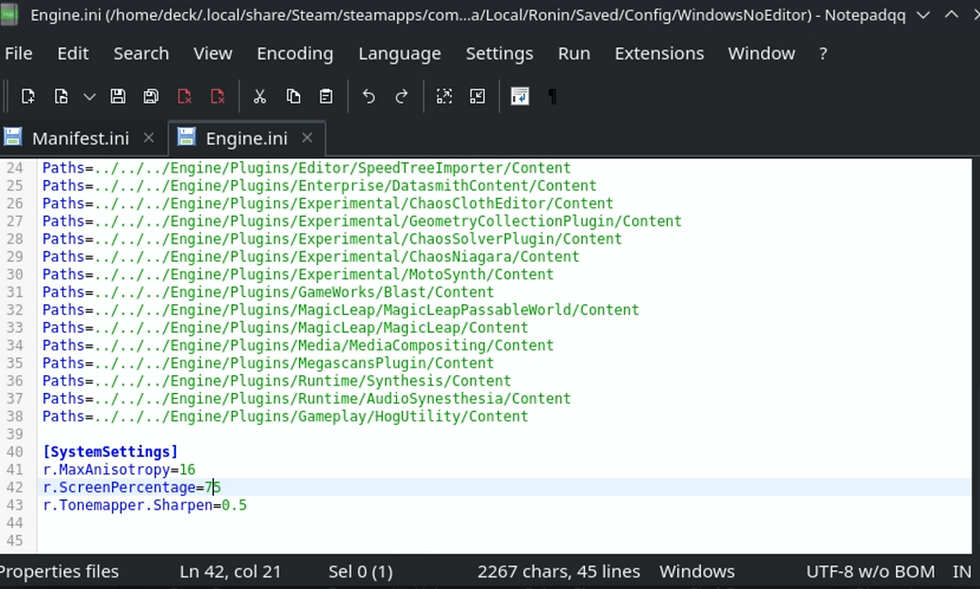
5. Return to Game Mode. 6. Go to Trek to Yomi, move to Settings and Properties... . In Compatibility tab use: Force the use of a specific Steam Play compatibility tool and set GE-Proton7-16. 7. Go to General tab and add Launch Option -DXVK_ASYNC=1 -DXVK_HUD=pipelines (this isn't on video, but helps with stutter even more). 8. Run the game and set the graphic settings as in video.
UPDATE #1
I just checked that the game supports TAAU! It's an Unreal Engine 4 tool that improves downscaled resolution, similar to DLSS and better than AMD FSR. If you want to enable it, write in Engine.ini: r.TemporalAA.Upsampling 1
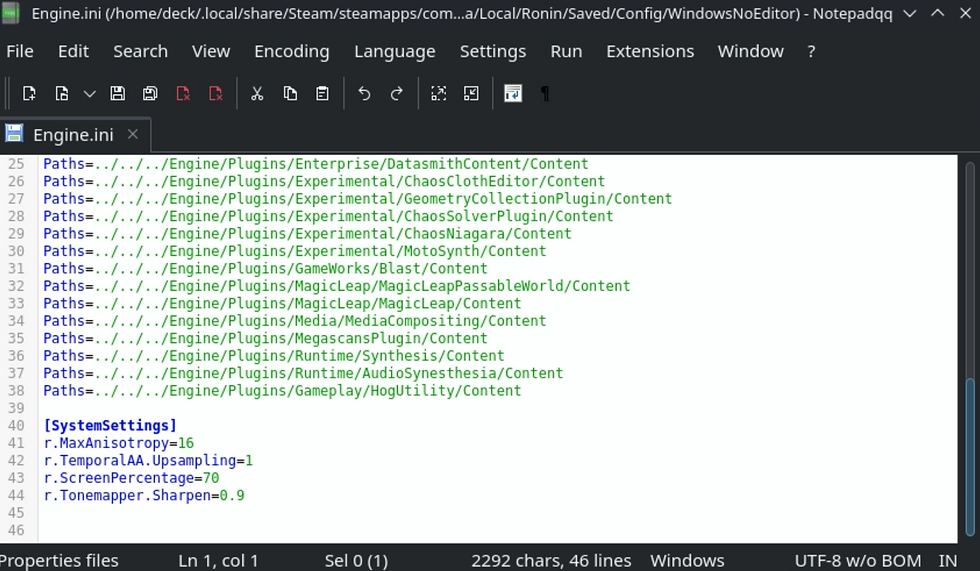
Comments